100 (or more) Computer Tips in 100 (or more) Days
Here's a list of some really little things that you can use in Excel that can add up to big savings in time at the end of the day. They are in no particular order. Enjoy.
- Double-click in a cell to edit the contents - no need to go up to the Formula Bar to edit.
- Double-click a sheet tab to rename it then press the Enter key.
- Tap the F4 (function 4) key to create an absolute reference in a formula. Tapping it again will cycle through mixed references (where only one $ appears) and then back to relative reference (where no $ appears).
- Rearrange sheets by dragging the sheet tab left or right. A small triangle moves with your mouse showing the new position of the moved sheet.
- Change the color of a tab by right-clicking (Ctrl-click on Apple) and choosing your favorite color.
- Duplicate a sheet by holding down the Ctrl key and dragging the sheet tab to the left or right. This duplicates not only the contents but all of the print, orientation, margin, header & footer settings, infinitely superior to copy and paste.
- Use the group edit to make the same change to multiple sheets at the same time. To get into the group edit, click on one sheet, hold down the Ctrl key, and click on additional sheets. To get out of the group edit click on any sheet tab that is not part of the group. This is a BIG time saver if you are adding an entry or a row/column to multiple sheets. BONUS: If you use the print command while in the group edit all of the sheets in the group will print.
- Adjust columns to "best fit" by double-clicking on the vertical line between the column letters at the top of the column, no need to drag and guess how wide the column should be.
- Press the Esc key to get rid of the marque (dancing ants) around copied cells. This also empties the computer's clipboard.
- When you use the filter command (on the Home tab, Editing group) you will not only be able to sort and filter the columns by alpha and numeric contents but you will have color as an option for sorting and filtering. This assumes that you have formatted cells with color.
- Create a chart by selecting the data, don't forget to also select the labels as well as the numbers, and then press the F11 key across the top of your keyboard. A new chart is created on a new sheet in the document. Use the Chart Tool tabs to adjust the type of chart and add features to your chart.
- Create a line break in a cell by using Alt + Enter.
Write a comment and let me know which of these is your favorite time saver.
Happy Computing!
Diane
These tips and 90 more are in my book, 100 Amazing Computer Tips, available at Amazon.com. It's only $14.99 and it's packed with 100 nicely organized tips! They're well-organized and really easy to follow.
Happy Computing!
Diane
These tips and 90 more are in my book, 100 Amazing Computer Tips, available at Amazon.com. It's only $14.99 and it's packed with 100 nicely organized tips! They're well-organized and really easy to follow.
Don't forget to click the "Subscribe to 100 Computer Tips in 100 Days via email" link on the right side of the screen to get email alerts when Diane adds a new post.
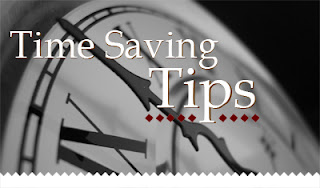




Wow!! These are really small things which we use regularly, those tips can make the work easy for a regular MS excel user.
ReplyDeleteYes, these are the "little things" that can make a big difference in your efficiency. Glad you are enjoying the tips.
DeleteI love the stuff of important things here about excel. I am a regular user of excel and all these tips are useful to execute things properly and easily without wasting much time.
ReplyDeleteGlad you found these tips helpful. Please pass the link along to your friends so that they can benefit. Sometimes it's the little things that make your computer life easier.
DeleteThis is very simple and easy. Great Post. This can benefit everybody.
ReplyDeleteHi Nat, So glad you feel you can benefit from this post. There's a little something for everyone.
ReplyDeleteHi Diane - Here is an update to the F11 chart trick. Starting in Excel 2007, Alt+F1 will embed the default chart in the current worksheet.
ReplyDeleteThanks for sharing Bill. I'll include this in my upcoming book which should be released in the next few weeks.
Delete