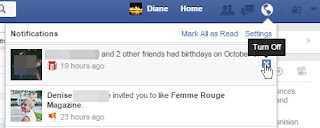Taming Your Facebook Experience
Have you found that your Facebook experience is getting worse and worse because your friends are playing, and reporting on, more games? Or that you're seeing more ads about things you're not interested in? Or that you're missing updates from people you really need to keep up with? Well, you need to know that you have so many options that will change the way you view your friends updates that you'll look forward to checking your Facebook every day...really.
How you see your friends updates on Facebook
Some time ago Facebook changed the way you view your friends updates. Rather than viewing everything that everyone posted, Facebook now shows you only "Top Stories" in your News feed. Who determines what's a Top Story, why the folks at Facebook. How do they determine this? According to Facebook, "
The stories that show in your News Feed are influenced by
your connections and activity on Facebook. This helps you to see more stories
that interest you from friends you interact with the most. The number of
comments and likes a post receives and what kind of story it is (ex: photo,
video, status update) can also make it more likely to appear in your News Feed." So if you have friends that don't post much or that don't include pictures or videos, you probably won't see their updates.
But wait, you can change the way you're viewing your News feed! Just to the right of the word "News feed" on the upper left of your screen, you will see a little "V". Click on it and choose "Most Recent". The News feed will now show you all of the updates with the most recent at the top. You would think that by choosing this you would be done...oh no. Facebook doesn't profit from this setting as much as they do when they control what's in your News feed so you will have to check every week or so to make sure this setting is still on.
 What Kind of Friends Do You Have?
What Kind of Friends Do You Have?
The second setting you will want to change is to identify the friend level for each person, or at least do this for the people you really care about, or don't so much care about. By default everyone is just a regular "Friend", not a Close Friend or an Acquaintance. In the Top Stories scenario discussed above, Friends would probably be the first ones bumped from your News feed unless you Like, Comment or Share their updates frequently. To change a person from just a friend to an elevated status of "Close Friend" or "Acquaintance" go to one of their posts and hover (don't click) over their profile picture. A window will pop up so that you can choose their friendship level from the Friends list. Hover on the Friends menu and make your choice by clicking the appropriate option. As you can see from the screen shot above, this is where you can Unfriend someone...but don't do that, continue reading and you'll find out how to hide friends.
According to Facebook, here is the distinction between a "Close Friend" and an "Acquaintance",
"Close Friends list - Add your best friends to your Close
Friends list and you'll see everything they post in News Feed. You can even
jump straight to a view of your News Feed that only shows their photos and
news. You can also receive notifications when they post updates, so you don't
miss anything important.
Acquaintances list - Add friends like old classmates or
business contacts to your Acquaintances list and you'll see less of them in
your News Feed. We'll still show you important things they post -- like when
they get married or move to a new city -- so you don't lose touch completely."
By choosing the friendship level you are technically adding people to a list. I don't want to talk about lists here, that will be the topic of another article.
You'll notice "Get Notifications" is the top option in this menu. If you select this you will get a message in the message menu telling you that this person has updated their status. Use this for people whose status updates are REALLY important to you...your kids, grands, spouse????
Following vs Unfollowing
Now that we've gotten the people you like organized, how about the people who kind of annoy you but you don't want to unfriend them. The unfollow option is for those folks. They can still write about their favorite topics but you don't have to see them....win-win. If you want to see what they have written lately you can visit their timeline and check it out.
From the screen shot you'll also notice an option to "See First". Facebook added this in early 2015 to give you the option to see the posts of specific people first in the News Feed. Leaving it as "Default" puts them back in the Top Stories pot.
Game Updates
So your friend is a little addicted to the computer and spends hours playing games...good for her/him but why do you have to see their game levels? NO! Those updates can be turned off from their end but if they haven't figured that out, you have some control too. The next time you see one of the game updates move your mouse on to the post and move to the small "V" that appears in the upper right side of the screen. Click on it and choose "Hide all from (game) app". Done, you'll never see another update from anyone playing that game! You will have to do it again if they ever restart their Farmville farm.
Turning Off Notifications
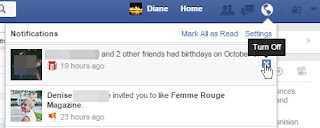
Once you have commented on a friends post you will be notified, from the notification menu, every time someone else comments on or likes that post. You may not want to see these notifications. You can stop them by clicking on the Notification Menu, scrolling down to the specific notification and slide down to the little X that appears, and click on the "Turn Off" X. You will then see a a confirmation of that action and you will click to assure Facebook that you really don't want to see additional notifications.
There now, don't you feel better about your Facebook experience already. More tips to follow.
Happy Computing!
Diane
BTW, have you bought my book on Amazon yet? 100 Amazing Computer Tips is waiting for you there. This book makes a great gift for any seasoned computer user as well as the newbie.