100 Amazing Computer Tips
Tip #33 - Charts in Excel
Excel is an excellent program for creating charts. In 2007 Microsoft did away with the Chart Helper and gave you the Insert tab from which you can choose the type of chart you want to insert in your document. Five steps later and you have a chart, right smack in the middle of your worksheet. You then needed to use the Move Chart command to get the chart on its own sheet. While this works, it’s a lot of trouble. Here’s a simpler way to create a beautiful chart.
Start by selecting the information you want to chart. Don’t
forget to select the row and column headings so that Excel will know what to
call the value and category axis items.
Now it’s time to dust off the Function keys along the top of
your keyboard. When they’re nice and clean tap the F11 key. Excel will insert a
new sheet in your document named “Chart1” with your beautiful chart displayed.
The default chart type in Excel is a 2-D column chart with primary colors. If
you would like a different kind of chart, use the options available from the
Chart Tools tabs. (Formatting Palette in Apple).
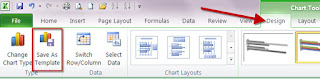 To make it easier for you to make your charts all look the
same, you might consider creating a chart template or two. To do this, format a
chart just the way you like your charts to look and then click on the Chart
Tools à
Design tab, Save As Template option. A dialog box will appear. Give the chart
template a name. When you crate your next chart you can click on the Change
Chart Type option and click on Templates. Your templates will be visible.
Choose the appropriate template.
To make it easier for you to make your charts all look the
same, you might consider creating a chart template or two. To do this, format a
chart just the way you like your charts to look and then click on the Chart
Tools à
Design tab, Save As Template option. A dialog box will appear. Give the chart
template a name. When you crate your next chart you can click on the Change
Chart Type option and click on Templates. Your templates will be visible.
Choose the appropriate template.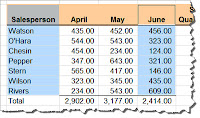 Note: If the
information you want to chart is not in adjacent cells, you will have to use
the Ctrl (Command) key to select it. In the image to the left we selected the
salespersons names first, then held down the Ctrl (Command) key and selected
the June data. Then we tapped the F11 key as described above.
Note: If the
information you want to chart is not in adjacent cells, you will have to use
the Ctrl (Command) key to select it. In the image to the left we selected the
salespersons names first, then held down the Ctrl (Command) key and selected
the June data. Then we tapped the F11 key as described above.
Happy Computing!
Diane
Buy my book at Amazon.com. It's only $14.99 and it's packed with 100 Amazing Computer Tips! They're nicely organized and really easy to follow.
Want more tech news or interesting links? You'll get plenty of both if you keep up with Diane McKeever, the author of 100 Computer Tips in 100 Days, by subscribing to her Facebook posts or visiting her web page, www.dianemckeever.com .
Diane
Buy my book at Amazon.com. It's only $14.99 and it's packed with 100 Amazing Computer Tips! They're nicely organized and really easy to follow.
Don't forget to click the Subscribe to 100 Computer Tips in 100 Days via email link on the right side of the screen so you get email alerts when Diane adds a new post.
Want more tech news or interesting links? You'll get plenty of both if you keep up with Diane McKeever, the author of 100 Computer Tips in 100 Days, by subscribing to her Facebook posts or visiting her web page, www.dianemckeever.com .






No comments:
Post a Comment