100 Computer Tips in 100 Days
Tip #37 - Picasa Photo Organizer
Picasa is a free program from our friends at Google (www.picasa.google.com). It is a terrific
program to help you organize, edit and share all of those pictures you have
downloaded from your camera. It is easy to download the program and the
download page has lots of pictures to guide you through the process.
People are often concerned about where Picasa moves their
pictures. Unlike other programs, Picasa does NOT move your pictures. It merely
displays the pictures that already exist somewhere on your computer. When you
use Picasa, the folder that the pictures are stored in is listed on the left
side of the screen and thumbnails of the pictures are on the right side of the
screen. When you single click a folder the thumbnails of the photos in that
folder will appear at the top of the preview area. You can also use the scroll
bar on the right side of the screen to scroll through your pictures.
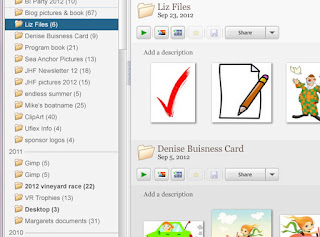 If you see any pictures that are misfiled, you can drag
the pictures from the thumbnail area on the right to the folder listed on the
left. When you release the mouse button a window will appear confirming your
movement. If you see any pictures you would like to delete, click the picture
and press the delete key on your keyboard.
If you see any pictures that are misfiled, you can drag
the pictures from the thumbnail area on the right to the folder listed on the
left. When you release the mouse button a window will appear confirming your
movement. If you see any pictures you would like to delete, click the picture
and press the delete key on your keyboard. 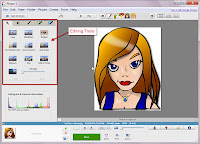 One of the best features is the ability to edit pictures.
When you double click on a picture you are in the editing screen. Play with the
editing tools until you are happy with the revised picture. Then choose Save
from the File menu. You will see a box that alerts you to the fact that Picasa
saved the unchanged original of the picture as well as the revised copy. It is
important that you save your changes because unsaved changes are displayed on
the screen but will not be implemented if you upload this picture for use in
sharing or project creating.
One of the best features is the ability to edit pictures.
When you double click on a picture you are in the editing screen. Play with the
editing tools until you are happy with the revised picture. Then choose Save
from the File menu. You will see a box that alerts you to the fact that Picasa
saved the unchanged original of the picture as well as the revised copy. It is
important that you save your changes because unsaved changes are displayed on
the screen but will not be implemented if you upload this picture for use in
sharing or project creating.
Apple users may point out that they have iPhoto and don’t
need Picasa. I believe Picasa is considerably better than iPhoto. Give it a try
and see if you don’t agree.
Happy Computing!
Diane
Buy my book at Amazon.com. It's only $14.99 and it's packed with 100 Amazing Computer Tips! They're nicely organized and really easy to follow.
Want more tech news or interesting links? You'll get plenty of both if you keep up with Diane McKeever, the author of 100 Computer Tips in 100 Days, by subscribing to her Facebook posts or visiting her web page, www.dianemckeever.com .
Diane
Buy my book at Amazon.com. It's only $14.99 and it's packed with 100 Amazing Computer Tips! They're nicely organized and really easy to follow.
Don't forget to click the Subscribe to 100 Computer Tips in 100 Days via email link on the right side of the screen so you get email alerts when Diane adds a new post.
Want more tech news or interesting links? You'll get plenty of both if you keep up with Diane McKeever, the author of 100 Computer Tips in 100 Days, by subscribing to her Facebook posts or visiting her web page, www.dianemckeever.com .






No comments:
Post a Comment