100 Computer Tips in 100 Days
Tip #52 - Screen Captures
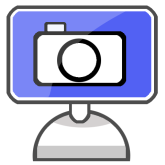 While you were always able to take a screen shot (picture
of your screen) by tapping the Print Scr key on your keyboard (or the Alt Print Scr key to take a picture of a dialog box) it took a
picture of your entire screen which you then had to paste into a Word or
PowerPoint document to crop it. If you wanted to annotate it with arrows you had to use a graphic design program such as Photoshop Elements. Starting with Windows 7 Microsoft included the
Snipping tool. The Snipping tool (available for Mac and Apple) allows you to take a screen shot of a portion
of your screen, helpful if you’re trying to show someone what you see on your
screen, such as when you’re talking to technical about support computer issues.
While you were always able to take a screen shot (picture
of your screen) by tapping the Print Scr key on your keyboard (or the Alt Print Scr key to take a picture of a dialog box) it took a
picture of your entire screen which you then had to paste into a Word or
PowerPoint document to crop it. If you wanted to annotate it with arrows you had to use a graphic design program such as Photoshop Elements. Starting with Windows 7 Microsoft included the
Snipping tool. The Snipping tool (available for Mac and Apple) allows you to take a screen shot of a portion
of your screen, helpful if you’re trying to show someone what you see on your
screen, such as when you’re talking to technical about support computer issues.
To access the Snipping tool on your PC, click on the Start button in
the lower left side of your screen. When you do that your curser will be in the
“Search Programs and Files” box. Start typing “snip”. By the time you get those
four characters in the search box you should see the Snipping tool listed in
the program menu above. Click on the
Snipping tool. A window will pop up on
your screen with the Snipping tool visible. Click the New button (if it's not already selected) to take a
picture of an area of the screen. Now drag your mouse on the screen to capture
the picture. When you release your mouse another window will pop up with your
screen capture. You can save it, edit it or copy it for use later.
In the Apple environment you can take a screen shot of
your entire screen by holding down the Command and Shift keys and pressing the
3 key, but you can also zero in on just a portion. If you hold down the Command
and Shift keys and press the 4 key, Mac OS X turns the cursor into crosshairs
you can use to select whatever portion of your display you’d like to capture in
a screen shot. Just as in the PC environment, you can paste the screenshot into
a Word, PowerPoint or email.
My book, 100 Amazing Computer Tips - Shortcuts, Tricks, and Advice to Help Everyone from Novice to Professional, is available NOW at Amazon.com and Barnes & Noble in both print and ebook formats. There's also a handy link on top right side of this window.
Happy computing!
Diane
Don't forget to click the Subscribe to 100 Computer Tips in 100 Days via email link on the right side of the screen so you get email alerts when Diane adds a new post.






No comments:
Post a Comment