100 Computer Tips in 100 Days
Tip #61 - Excel Data Validation
In Excel, Data Validation refers to a feature of the
program that allows you to limit the type of information that can be entered in
a cell. You can limit it to a specific list of words, a range of numbers, only
whole or decimal numbers, dates, time, etc. You even get to define the input
message that appears when a mouse hovers over the cell as well as the error
alert message that would appear if someone enters incorrect information.
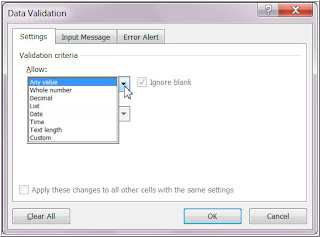 This Excel feature is particularly important when you
have multiple people entering data and you want to make sure the data is
consistent and accurate. If someone has to order a minimum of 10 products and
the data entry person enters an 8 in the cell, a warning dialog box appears. As
part of the data validation you can customize the warning dialog box to clarify
what the mistake is. In this case the dialog box might say “There is a minimum
of 10 products. Please reenter the quantity.”
This Excel feature is particularly important when you
have multiple people entering data and you want to make sure the data is
consistent and accurate. If someone has to order a minimum of 10 products and
the data entry person enters an 8 in the cell, a warning dialog box appears. As
part of the data validation you can customize the warning dialog box to clarify
what the mistake is. In this case the dialog box might say “There is a minimum
of 10 products. Please reenter the quantity.” 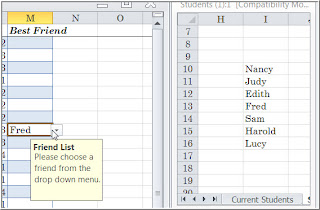 If you want to limit the entries based on a list, you
first type the list entries on a worksheet in the workbook, it doesn't have to
be the same worksheet. Click on the Data tab and choose Data Validation (Data
menu for Apple) and from the Allow list choose List. You will need to identify
the sheet and cells that the entries are coming from. You can do this by
clicking in the source box, clicking on the appropriate sheet and dragging to
select the cells that have the data. You might want to edit the Input Message
that the data entry person sees. When finished click OK. Now when you move your mouse to any cell in
the range the Input Message will pop up and the pull down arrow from which you
are to choose will appear.
If you want to limit the entries based on a list, you
first type the list entries on a worksheet in the workbook, it doesn't have to
be the same worksheet. Click on the Data tab and choose Data Validation (Data
menu for Apple) and from the Allow list choose List. You will need to identify
the sheet and cells that the entries are coming from. You can do this by
clicking in the source box, clicking on the appropriate sheet and dragging to
select the cells that have the data. You might want to edit the Input Message
that the data entry person sees. When finished click OK. Now when you move your mouse to any cell in
the range the Input Message will pop up and the pull down arrow from which you
are to choose will appear. My book, 100 Amazing Computer Tips - Shortcuts, Tricks, and Advice to Help Everyone from Novice to Professional, is available NOW at Amazon.com and Barnes & Noble in both print and ebook formats. There's also a handy link on top right side of this window.
Happy computing!
Diane
Don't forget to click the Subscribe to 100 Computer Tips in 100 Days via email link on the right side of the screen so you get email alerts when Diane adds a new post.





No comments:
Post a Comment