100 Computer Tips in 100 Days
Tip #79 - Multilevel Lists in Word
 For those times when you need to make an outline or other
kind of multilevel list, Word has a dandy feature to help you. On the Home tab
ribbon you’ll find the multilevel list option in the Paragraph group. Clicking
on the down triangle reveals the assortment of lists that are available
including numbered and bulleted lists. But that’s not all. These basic list
types can be customized.
For those times when you need to make an outline or other
kind of multilevel list, Word has a dandy feature to help you. On the Home tab
ribbon you’ll find the multilevel list option in the Paragraph group. Clicking
on the down triangle reveals the assortment of lists that are available
including numbered and bulleted lists. But that’s not all. These basic list
types can be customized.
Clicking on one of the choices will insert the first
level of the list. Pressing the Enter/Return key will duplicate the level that
you were just using. For example if you are using a multilevel list that has
numbers, the first paragraph will have a “1” inserted at the beginning and
pressing the Enter/Return key will insert the number “2”. To indent to the second level you need to
press the Enter/Return key, which will repeat the previous level, and then you
press the Tab key. The Tab key indents you to the second level which might then
insert a lower case “a”, if that’s the style you chose. When you have finished
entering all of your second level entries you press the Enter/Return key again
and then use a Shift Tab (holding down the Shift key and pressing the Tab key)
to return to level 1.
An alternative to using the Tab and Shift-Tab keys is the
indent options on the Home tab, just to the right of the multilevel list
option.
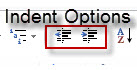 I sometimes find it easier to format the list after I've typed it. I turn on the multilevel list feature and then just type it as one
long list. I then select all of the text that needs to be indented and click on
the increase indent option. I find Word plays nicer using this approach.
I sometimes find it easier to format the list after I've typed it. I turn on the multilevel list feature and then just type it as one
long list. I then select all of the text that needs to be indented and click on
the increase indent option. I find Word plays nicer using this approach.
---------------------------
My book, 100 Amazing Computer Tips - Shortcuts, Tricks, and Advice to Help Everyone from Novice to Professional, is available NOW at Amazon.com and Barnes & Noble in both print and ebook formats. There's also a handy link on top right side of this window.
Happy computing!
Diane
Don't forget to click the Subscribe to 100 Computer Tips in 100 Days via email link on the right side of the screen so you get email alerts when I add a new post.
Happy computing!
Diane
Don't forget to click the Subscribe to 100 Computer Tips in 100 Days via email link on the right side of the screen so you get email alerts when I add a new post.





This was super tip, Diane, though I had to fudge for my MAC. I've struggled for years with this- how to get back to the original level after having a second one.
ReplyDeleteI entered enter twice which put my cursor at the beginning of the line, no indent and no pre-filled number or letter. Then I typed the next main number in my series. I was not indented till I finished the line and hit enter to put the next line in, then the numbers indented and it went to the next number.
Hope that makes sense to other Mac users:)
Great work Diane, with all these tips. I really am enjoying learning all the short cuts, etc.