100 Computer Tips in 100 Days
Tip #77 - Outlook Scheduling Email Delivery
It should not surprise anyone that when you create an
email and click the Send button (or Ctrl + Enter) the message is sent. But did
you know that you can schedule an email message to be sent at a specific date
and time in the future. I always thought this would make a good alibi if you
were writing a mystery novel. “No detectives, I couldn't have done what you’re
accusing me of; I was here sending emails all evening!”
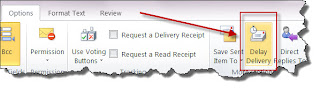
When you create a new email one of the options available
from the Options tab is to delay delivery. When you click the option you will
see the options dialog box where you can choose the date and time to deliver
the message. It’s important to note that your Outlook program must be open in
order for the message to be released from your Outbox.
While you’re in this dialog box notice some of the other
delivery options. They include having replies sent to another individual. This
is helpful if you plan on being out of the office and want someone else to
receive replies to a specific email.
---------------------------
My book, 100 Amazing Computer Tips - Shortcuts, Tricks, and Advice to Help Everyone from Novice to Professional, is available NOW at Amazon.com and Barnes & Noble in both print and ebook formats. There's also a handy link on top right side of this window.
Happy computing!
Diane
Don't forget to click the Subscribe to 100 Computer Tips in 100 Days via email link on the right side of the screen so you get email alerts when I add a new post.
Happy computing!
Diane
Don't forget to click the Subscribe to 100 Computer Tips in 100 Days via email link on the right side of the screen so you get email alerts when I add a new post.






No comments:
Post a Comment