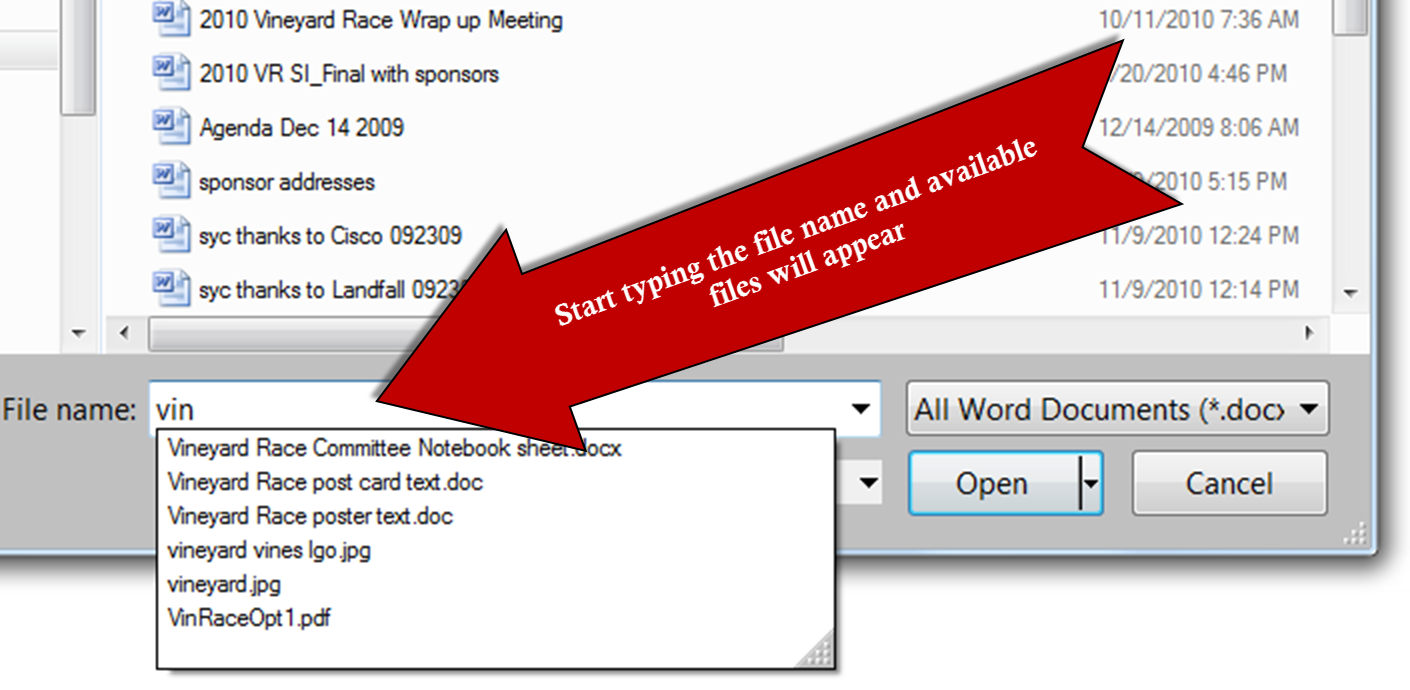100 (or more) Computer Tips in 100 (or more) Days
Tip #121 - Finding FilesSome of my best tips come from working with my husband. He's my typical client, someone who uses the computer every day but never got the basics down. He was struggling to find a document from four years ago that he was sure he had saved...but where...that was the question.
In both the Apple and PC environment there is a fabulous search feature right in the folder window. If you think you saved a document in the documents folder then navigate to that folder first before you perform your search. My husband was not sure where he might have put the folder so we went to the Libraries folder which allowed us to search just about everywhere someone would save a document. In the Apple environment navigate to the Finder.
In the Search box type in the word(s) you think were in the file, not necessarily in the file name but words that might have been used in the file. Yes, you see that the search is not just for file names but the CONTENTS of the file are returned too. You should try to come up with a unique term to search for or you will get too many results. Once we put in the unique word we found the document lickety split.
Happy Computing!
Diane
Don't forget to click the Subscribe to 100 Computer Tips in 100 Days via email link on the right side of the screen so you get email alerts when Diane adds a new post.
Want more tech news or interesting links? You'll get plenty of both if you keep up with Diane McKeever, the writer of 100 Computer Tips in 100 Days, by subscribing to her Facebook posts or visiting her web page, www.dianemckeever.com .