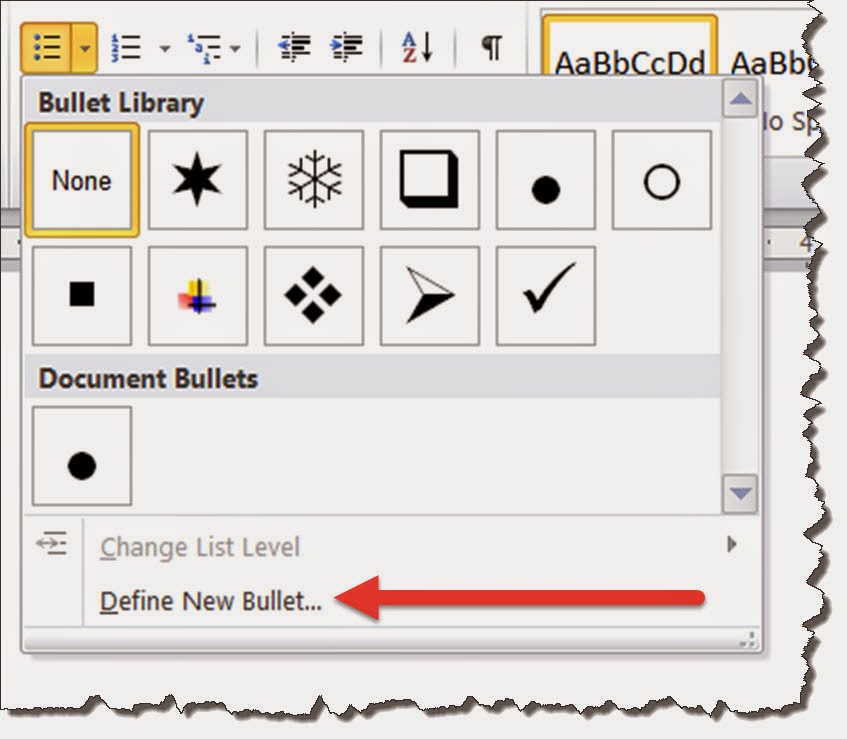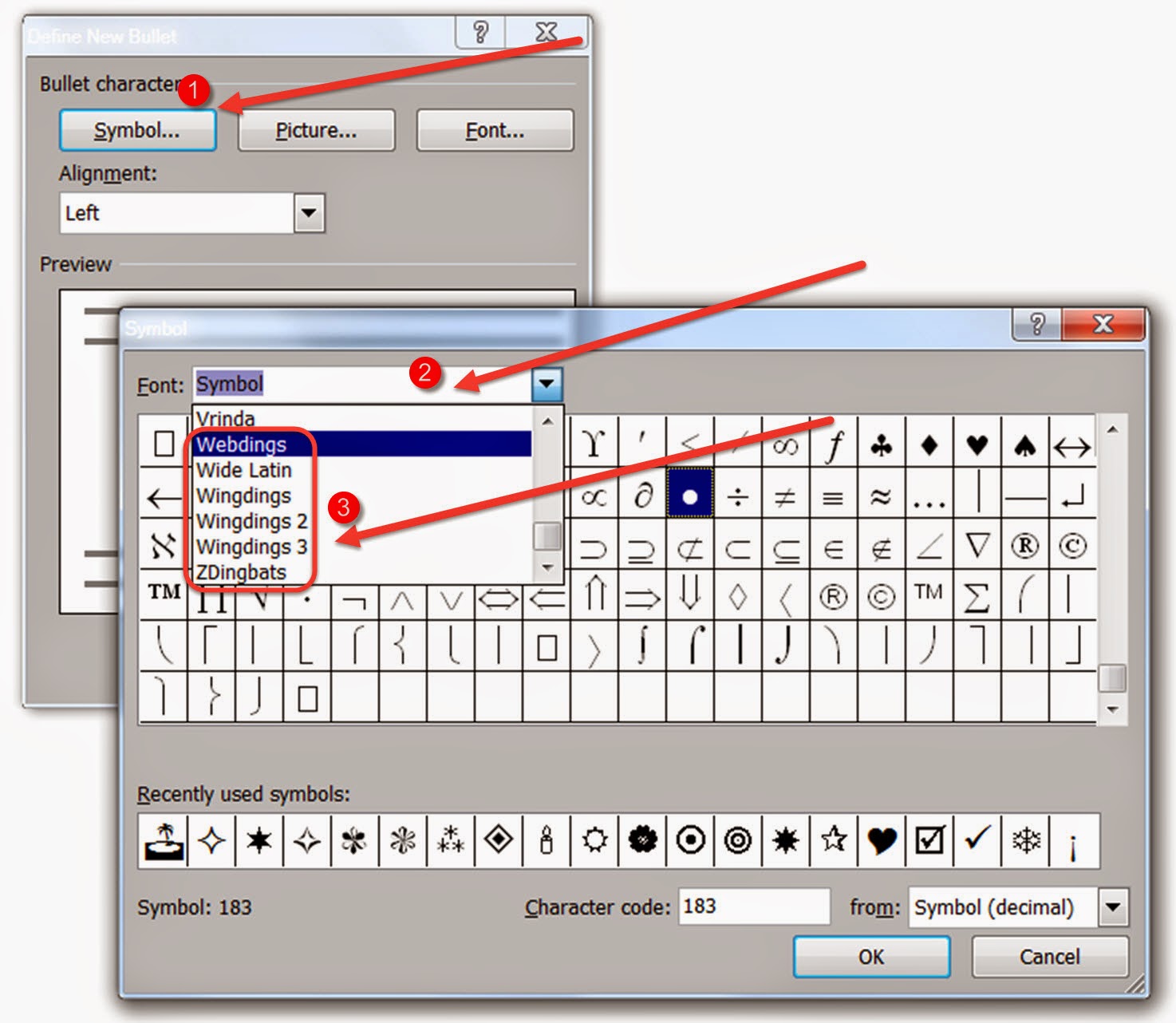More FREE Fonts
More Sites to get Great FREE Fonts for Downloading
 |
When I recently posted about Google's great free fonts, the page hits went through the roof. Clearly fonts, especially free fonts, are a popular subject. Since my initial post I became aware of a few more sites you might want to visit.
Once you find a new font they are easy to install. Here's how to do it.
That's it! The next time you go into any of your programs you will see the new font(s) in the font list!
Directions for installing the fonts is at the end of this post.
FontSquirrel
According to the FontSquirrel website, "Free fonts have met their match. We know how hard it is to find quality freeware that is licensed for commercial work. We've done the hard work, hand-selecting these typefaces and presenting them in an easy-to-use format." They have hundreds of fonts available for download. Click the filter options on the right side of the screen to limit your search. The fonts are "100% free for Commercial Use". This is important because it means you can use it in your newsletters, books and other commercial endeavors.
DaFont
It's not very clear on DaFont if the fonts are really free or not or if they're appropriate for commercial use. They say: "The fonts presented on this website are their authors' property, and are either freeware, shareware, demo versions or public domain. The license mentioned above the download button is just an indication. Please look at the readme-files in the archives or check the indicated author's website for details, and contact him if in doubt.
FontSpace
Once you find a new font they are easy to install. Here's how to do it.
- Click the download option.
- When the file finishes downloading, open the file. The files will be zipped (.zip) or compressed files.
- When you open the zip file you will see a file with the font name. This will either be a TrueType or OpenType file type. Double click on the font file.
- Click the Install button.
That's it! The next time you go into any of your programs you will see the new font(s) in the font list!
Directions for installing the fonts is at the end of this post.
FontSquirrel
 |
| FontSquirrel font filters. |
DaFont
It's not very clear on DaFont if the fonts are really free or not or if they're appropriate for commercial use. They say: "The fonts presented on this website are their authors' property, and are either freeware, shareware, demo versions or public domain. The license mentioned above the download button is just an indication. Please look at the readme-files in the archives or check the indicated author's website for details, and contact him if in doubt.
If no author/license is indicated that's because we don't
have information, that doesn't mean it's free.”
Each download contains a readme file that you need to check out before you use their fonts in commercial documents.
FontSpace claims that they have over 23,532 fonts that are all free and have been "shared by designers around
the world." With that many fonts available, you should find just the perfect characters for your next flyer/invitation/newsletter/website or to just write a memorable letter to the power company.
 |
| These may not look like fonts but they are! These are all example of "dingbat" fonts. Of course you wouldn't write a letter in dingbats but they can be very useful nonetheless. |
Also available from FontSpace are fonts that result in decorative lines. These lines can then be used on wedding invitations, brochures, newsletters or anywhere else you want to add an attractive divider. Here's an example of some of the types of "lines" you can create using the Foglihten Deco font. Pretty cool, right? You can see that the three wavy lines are created from the same letter, the number 1, combined with other letters. The results are endless.
My biggest problem was choosing which fonts to install, I felt like the proverbial kid in a candy shop. Enjoy your new fonts!
My book, 100 Amazing Computer Tips - Shortcuts, Tricks, and Advice to Help Everyone from Novice to Professional, is available NOW at Amazon.com and Barnes & Noble in both print ($14.99) and ebook ($7.99) formats. There's also a handy link on top right side of this window for your shopping convenience..
Happy computing!
Diane
Don't forget to click the Subscribe to 100 Computer Tips in 100 Days via email link on the right side of the screen so you get email alerts when Diane adds a new post.
Happy computing!
Diane
Don't forget to click the Subscribe to 100 Computer Tips in 100 Days via email link on the right side of the screen so you get email alerts when Diane adds a new post.