Amazing Tips - Punctuation and Special Characters on the iPad, Tablet or Smartphone
For those who like to use punctuation, accents and more!
Now I am aware that punctuation is falling by the wayside,
heck, not just punctuation but writing in complete sentences is too! For those
of you who still care, here are some amazing tips to use with your smart device
(phone, iPad, tablet, or just about anything with a touch keyboard).
Recently, while writing a message on my smartphone, I
held down the period key for an extra beat and up popped a menu of choices.
Because I was so surprised to see a menu appear, and because the menu
disappeared very quickly, I didn't see the options, so I held the period key
down again. This time I was able to observe some of the choices. They
included the dash, colon, apostrophe, question mark, exclamation point, @ sign
and more. Who knew that? I've had a smart phone for years and have always
switched to the numeric keyboard to get these alternative characters.
That got me thinking about what other keys were special on
my phone. I discovered that when I held down the vowel keys (a, e, i, o and u)
the menu displayed accented characters for keying in foreign words such
as résumé or déjà vu. This was getting interesting, what else was
there I wondered. Since my finger was on the top line of letters, I held down a
non-vowel key and saw a number popped up as an alternative. Turns out you don’t
need to switch to the numeric keyboard to type numbers just hold down one of
the ten keys on the top row and you can insert the numbers one through 0!
Most of the other consonant characters didn't hold any
secrets but the c and n showed accented letters while the s revealed a ß.
I’m not sure when you use one of those but if you've been looking for
it, now you know where it is.
Well I thought if the alpha keyboard had secrets, could the
numeric keyboard be hiding its own group? So off I went to the numeric keyboard,
holding down the number keys. Yes, more secrets were to be found here! The 1,
2, 3, 5, 7 and 0 keys were hiding fractions! Not that I include many
fractions. In fact I can't really remember when I last inserted
a fraction in an email or message, but now I know where to find
them. I continued my journey of the numeric keyboard and
was rewarded when I got to the dollar sign and percentage keys where I
discovered foreign currency symbols and the ‰ character. The dash has em
and en dashes, the plus also had a ± and the parenthesis characters reveal
brackets as well as < and > symbols.
Moving on to the bottom row I found that the asterisk can
also be used to insert daggers(†) , double daggers (‡) and stars! The
apostrophe and quotation keys had variations on those signs and the exclamation
point and question mark keys had the upside down variations.
Split your iPad keyboard
While I was looking for more information on this subject on
the internet, I came across one more interesting keyboard option that’s
available on the iPad … you can split the keyboard on your screen to make it
more comfortable to use! There’s two ways to make this happen:
Tap the keyboard key on the far right of the keyboard and
tap “Split.”
OR
Use your two hands and drag the keyboard left and right.
Like magic you have part of the keyboard on the left and
part on the right. To get the two parts back together again repeat the actions
with the keyboard key or drag the two parts together.
Now here’s the really crazy thing about the split keyboard …
there are keys available even if you can’t see them! There is one extra key on
the inside of each row both left and right that you can use if you remember
they are there. See the picture below, it’s easier than trying to describe this
phenomenon.
I discovered this tip while working on my second book 100 MORE Amazing Computer Tips. This second book will have lots of iPad, Gmail and Windows 8 tips along with general computer advice. While waiting for it to arrive at Amazon, why don't you buy my current book, 100 Amazing Computer Tips. It's available at Amazon.com as well as Barnes & Noble in both print ($14.99) and ebook ($7.99) versions. There's also a handy link on the top right side of this window for your shopping convenience.
If you have already bought a copy of my book, THANK YOU! I hope you would consider writing a review on Amazon.com.
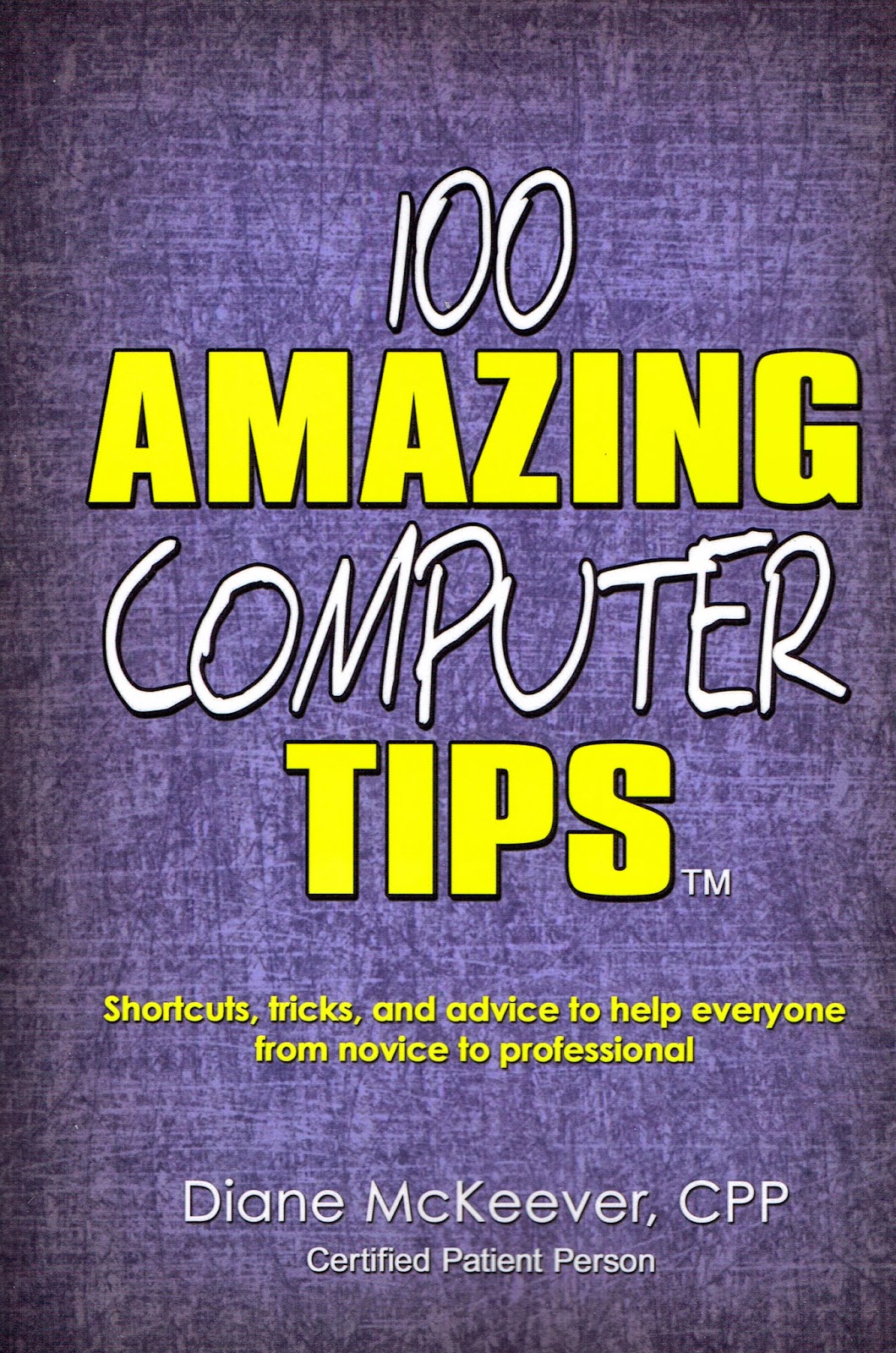 Happy computing!
Happy computing!
Diane
If you have already bought a copy of my book, THANK YOU! I hope you would consider writing a review on Amazon.com.
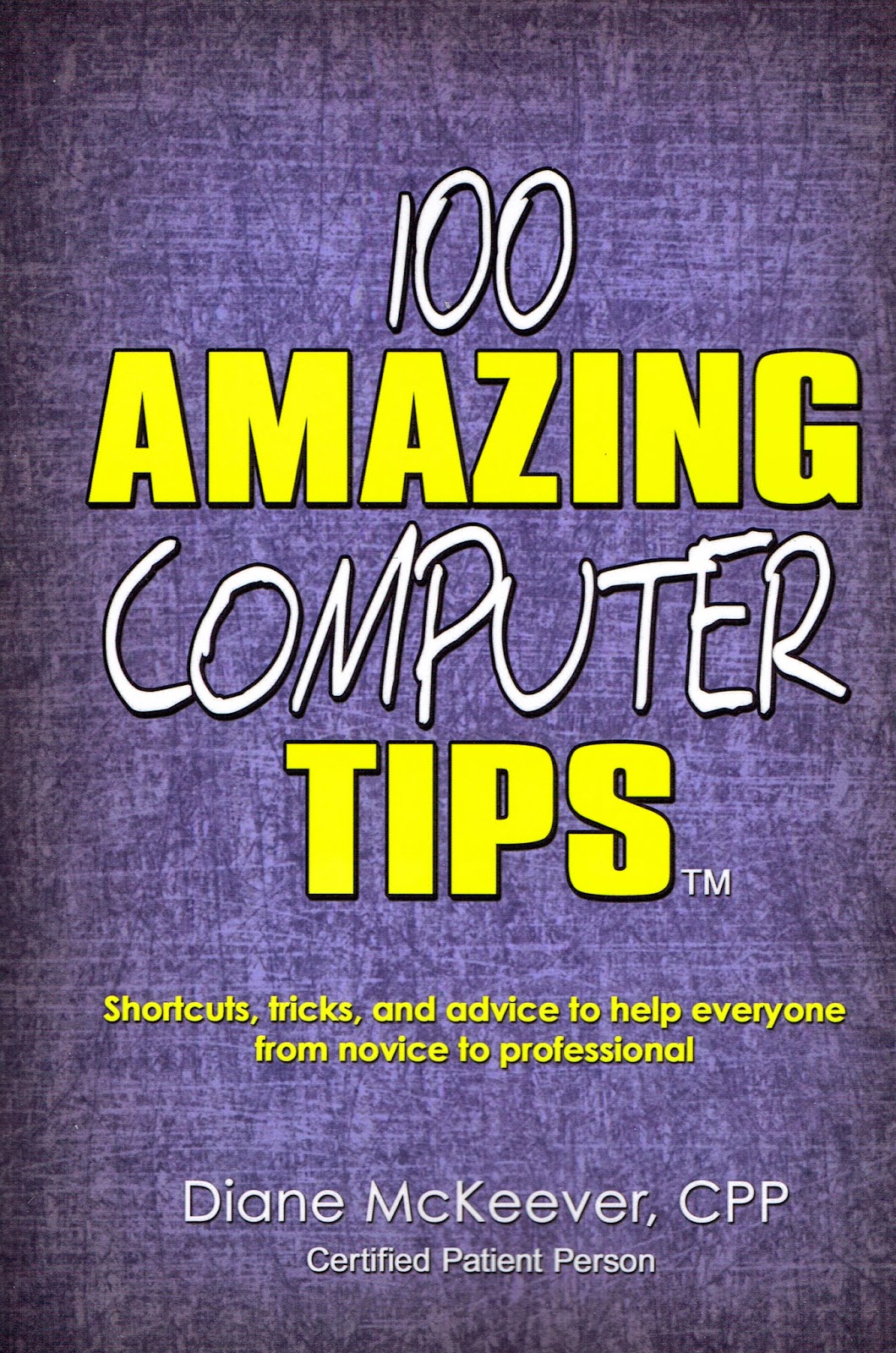 Happy computing!
Happy computing!Diane
Don't forget to click the Subscribe to 100 Computer Tips in 100 Days via email link on the right side of the screen so you get email alerts when I add a new post.







No comments:
Post a Comment