100 Computer Tips in 100 Days
Tip #96 - Excel Filtering
When working with lists in Excel it’s sometimes necessary
to view a subset of the list. I have a list of members in an organization that
I keep in alphabetical order. There are times that I would like to view only
the people who joined in a particular year or who have been members 10 or more
years. To hide all of the rows that don’t meet my criteria I use the Filter
feature in Excel.
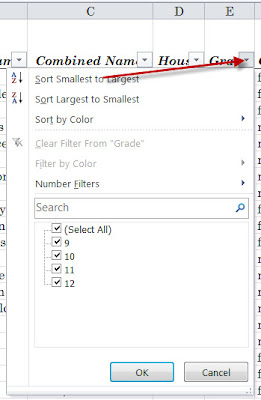 You can access Filtering from the Home tab, Editing group
or from the Data tab, Sort & Filter group. When you turn filtering on from
either of these locations, you will see the program puts a pull down menu at
the top of each column. When you click on these you will see the menu has been
populated with all of the unique values in the column. Using the check boxes
you can select the values you are looking for and then click OK. Repeat this
process until you are viewing only the records you need.
You can access Filtering from the Home tab, Editing group
or from the Data tab, Sort & Filter group. When you turn filtering on from
either of these locations, you will see the program puts a pull down menu at
the top of each column. When you click on these you will see the menu has been
populated with all of the unique values in the column. Using the check boxes
you can select the values you are looking for and then click OK. Repeat this
process until you are viewing only the records you need.
Keep in mind that using these filters, you are able to
copy and paste only the visible records. I often use this technique when I want
to email a specific group of people. After selecting the email addresses and
copying them I switch to Outlook and paste the names in the Bcc box.
Note that on the Filtering pull down menus, in addition
to the unique data listed at the bottom, there are options for sorting the
records. I often save my files with the Filters turned on because I use them so
often.
Remember when you’re setting up your lists, it is
important that your lists do not have any blank columns or blank rows. It’s OK
if some of the cells don’t have data but keep the rows and columns consecutive
so that Excel recognizes contiguous data.
Don't forget to click the Subscribe to 100 Computer Tips in 100 Days via email link on the right side of the screen so you get email alerts when Diane adds a new post.
Want more tech news or interesting links? You'll get plenty of both if you keep up with Diane McKeever, the writer of 100 Computer Tips in 100 Days, by subscribing to her Facebook posts or visiting her web page, www.dianemckeever.com .





No comments:
Post a Comment