100 Computer Tips in 100 Days
Tip #97 - Excel - Concatenating Cells
When managing list data in Excel it’s often necessary to
combine the contents of one or more fields. The Concatenate function will
accomplish this task for you.
 |
| Concatenate is a function in the Text category. |
Imagine that you have a list that contains the first name
and the last name of individuals. Of
course you want to separate this information into individual fields for sorting
purposes but you might want to have them combined for exporting to a mail merge
or for name tags. In this example we’ll take the last name, add a space and a
comma and then insert the first name.
First you’ll want to insert a new column or use the last
column in your list to combine the names. Next click the Insert Function button
on the formula bar. From the Text category choose Concatenate and click OK.
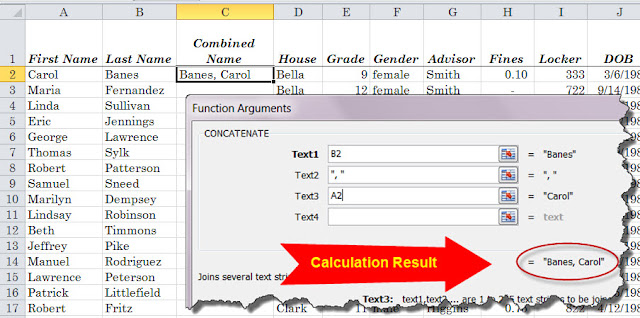 In the Function Arguments dialog box enter the cell
address for the first Last Name in your list. In the Text2 box enter a comma
and a space (to separate our last name from the first name) and in the Text3 box enter the cell address for the First Name.
Check the Calculation Result area to make sure it looks the way you want it to
and then click OK.
In the Function Arguments dialog box enter the cell
address for the first Last Name in your list. In the Text2 box enter a comma
and a space (to separate our last name from the first name) and in the Text3 box enter the cell address for the First Name.
Check the Calculation Result area to make sure it looks the way you want it to
and then click OK.
All you have to do now is fill it in down all the cells
and of course you’ll do that by clicking on the cell that has the formula,
moving your mouse to the lower right corner of that cell where the little fill
handle is and double clicking the fill handle. Bam! The formula is copied down in
all of the cells.
Now you can throw the word Concatenate into conversations
and people will think you are a genius.
Happy Computing!
Diane
Don't forget to click the Subscribe to 100 Computer Tips in 100 Days via email link on the right side of the screen so you get email alerts when Diane adds a new post.
Want more tech news or interesting links? You'll get plenty of both if you keep up with Diane McKeever, the writer of 100 Computer Tips in 100 Days, by subscribing to her Facebook posts or visiting her web page, www.dianemckeever.com .
Diane
Don't forget to click the Subscribe to 100 Computer Tips in 100 Days via email link on the right side of the screen so you get email alerts when Diane adds a new post.
Want more tech news or interesting links? You'll get plenty of both if you keep up with Diane McKeever, the writer of 100 Computer Tips in 100 Days, by subscribing to her Facebook posts or visiting her web page, www.dianemckeever.com .





No comments:
Post a Comment