100 Computer Tips in 100 Days
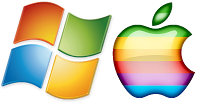
Tip #2 - Browsing with a URL
When you cruise around on the internet you need to use a
browser. There are many browsers available but most people are using one of the
following: Internet Explorer, Safari,
Google Chrome or Firefox. Internet
Explorer comes preloaded on a PC while Safari is the preferred browser for
Apple users. You might try a few of these browsers out to see which one has the
most comfortable feel to you. Open your browser and type in the browser name to
download a copy.
Once you open your browser, you need to put in a URL,
or Universal Resource Locator, to get to
a specific webpage. The URL refers to the unique address of a webpage. This address is made up of three parts:
 |
| The three parts of a URL |
- http refers to the language, hypertext markup language or HTML,
that is being used on the webpage
- www refers to the world wide web
- the information that follows www is the unique domain name of
the specific page.
When you enter a URL in the address area of the browser it is not necessary to enter the http://www part of the address, as these are implied. If you opened a browser and want to go to Google’s site you would type “google” and press the Enter or Return key on the keyboard. In this case the .com is even implied.
If you need to copy and paste a URL, right click on the
address area and then choose Copy. Go to your email or wherever you want to
insert the URL and right click and choose Paste.
Of course if you don’t know the URL you should use a search
engine like Google or Ask and type in the name you want to search for.
Now when someone asks what the URL of a website is, you know
how to answer.
Diane
Buy my book at Amazon.com. It's only $14.99 and it's packed with 100 Amazing Computer Tips! They're nicely organized and really easy to follow.
Don't forget to click the Subscribe to 100 Computer Tips in 100 Days via email link on the right side of the screen so you get email alerts when Diane adds a new post.
Want more tech news or interesting links? You'll get plenty of both if you keep up with Diane McKeever, the author of 100 Computer Tips in 100 Days, by subscribing to her Facebook posts or visiting her web page, www.dianemckeever.com .




No comments:
Post a Comment