100 Amazing Computer Tips
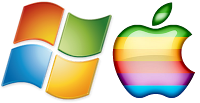 Tip #6 - Save versus Save As
Tip #6 - Save versus Save As
In almost every
class I have ever taught when we save a document I wait for the one person who
will ask, "When do I use Save rather than Save As?” The answer is
surprisingly simple.
When you are ready to save your document for the first time,
many people believe that they need to use Save As in order to name it. The
truth is that it doesn't matter which you choose, Save or Save As, for the
first save because you will be presented with the same Save As dialog box in
either case. You then give your document a name, make sure it's going into the
correct folder, and then you click the Save button.
From then on as you work in your document you can click on
Save (or use Ctrl + s, Command + s for Apple users) to update the file. Every time you click on Save, the additional changes
you make to your document are stored and any previous versions are written
over.
 |
| This is a picture of the dialog box that you get when you click the "save" button. Note the name of the dialog box is "Save As" because it's the first save. |
The only time you really need to use Save As is if you have a
document that you want to use to make a different version of the original
document. For example, if you are the secretary for an organization and you
created a document for the September
Minutes and now it is time for you to create an October Minutes document, you can
open the September Minutes document, choose Save As from the File menu (or the
Office button in Office 2007 or the File tab in Office 2010), and name the
document October Minutes. The original September Minutes document closes and is
replaced on your screen with one called October Minutes. Using Save As saved
you time because you have the basic structure of the document from last month to
which you simply make changes. You continue working on that document, saving
your changes along the way.
You should view Save As as a way to duplicate a document to
save you the time and hassle of creating a document from scratch.
Happy Computing!
Diane
Buy my book at Amazon.com. It's only $14.99 and it's packed with 100 Amazing Computer Tips! They're nicely organized and really easy to follow.
Don't forget to click the Subscribe to 100 Computer Tips in 100 Days via email link on the right side of the screen so you get email alerts when Diane adds a new post.
Want more tech news or interesting links? You'll get plenty of both if you keep up with Diane McKeever, the author of 100 Computer Tips in 100 Days, by subscribing to her Facebook posts or visiting her web page, www.dianemckeever.com .




No comments:
Post a Comment