100 Amazing Computer Tips
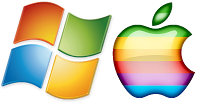
Tip #3 - Using Tabbed Browsers
| Some of the tabs open in my browser all the time. |
 |
| Click the new tab area to add another website to your browser session,. |
My computer is on all the time and my browser is always open, you never know when the mood strikes to do some internet surfing. Using the tabs I am able to quickly switch between Google searches, Gmail, FaceBook and other frequently used sites. You can see some of my tabs pictured above. If I’m shopping I can open multiple tabs and compare the prices I've seen on BestBuy versus Amazon. If you need another tab opened, click the little new tab on the right side of the tab area. Tabs can be closed selectively by using the close “x” or the entire browser can be closed using the close button.
Happy Computing!
Diane
Buy my book at Amazon.com. It's only $14.99 and it's packed with 100 Amazing Computer Tips! They're nicely organized and really easy to follow.
Don't forget to click the Subscribe to 100 Computer Tips in 100 Days via email link on the right side of the screen so you get email alerts when Diane adds a new post.
Want more tech news or interesting links? You'll get plenty of both if you keep up with Diane McKeever, the author of 100 Computer Tips in 100 Days, by subscribing to her Facebook posts or visiting her web page, www.dianemckeever.com .





No comments:
Post a Comment