100 Amazing Computer Tips
Tip #5 - Drag and Drop in Word and Excel
Many years ago,
Microsoft added a drag and drop feature to many of their products. Instead of
cutting and pasting, you select, drag and drop. By dragging and dropping I mean
holding the mouse button down to drag the information you have selected and
releasing the mouse button to drop in another location.
 |
| This is how your mouse is represented when you are correctly positioned to drag and drop. |
 |
| Notice the vertical line to the left of the "O" in the picture above. This is showing where the text will be placed when you release the mouse button. |
 |
| Dragging and dropping in Excel. |
The secret to doing
this successfully is that you need to know where to position your mouse. In
Word, after you have selected the text, position your mouse on the selected
text. In most programs you’ll notice that your mouse is now represented as an
arrow with a four headed pointer at the tip. For some inexplicable reason Microsoft
uses an arrow just in Word. This is Microsoft’s representation for “moving”.
Hold down the mouse button and drag the text. As you do so you’ll see a
vertical line moving along with you. This vertical line represents the movement
of the selected text to the insertion location. When you have the vertical line
in place, release the mouse button. The text has moved to its new location.
In Excel you can drag
and drop a single cell or a group of cells. After the cell or group of cells is
selected, move your mouse to the border around the outside of the selected
area. You will see Microsoft’s “move” arrow. Hold down the mouse button and
drag. Release the mouse button when you have reached your destination. If there
currently is information in the cells being replaced, you will see a warning
when you release the mouse button asking if you want to replace the contents.
If the replaced cells are blank, no warning is displayed.
You’ll want to try this in other programs. I've used it
successfully in many programs, including email messages.
Diane
Buy my book at Amazon.com. It's only $14.99 and it's packed with 100 Amazing Computer Tips! They're nicely organized and really easy to follow.
Don't forget to click the Subscribe to 100 Computer Tips in 100 Days via email link on the right side of the screen so you get email alerts when Diane adds a new post.
Want more tech news or interesting links? You'll get plenty of both if you keep up with Diane McKeever, the author of 100 Computer Tips in 100 Days, by subscribing to her Facebook posts or visiting her web page, www.dianemckeever.com .
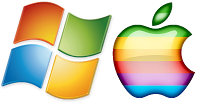




No comments:
Post a Comment