100 Computer Tips in 100 Days
Tip #9 - Stopping A Runaway Printer
 How often did you accidentally send a document, in its 100 page entirety, to the printer when you only wanted to print page 6? It makes for a great Carol Burnett or Lucy Ricardo moment but it can be very frustrating Here's how you should deal with this problem.
How often did you accidentally send a document, in its 100 page entirety, to the printer when you only wanted to print page 6? It makes for a great Carol Burnett or Lucy Ricardo moment but it can be very frustrating Here's how you should deal with this problem.Step 1
Remove any paper in the paper intake area. Depending on the printer you may be able to accomplish this by taking out the paper cassette or you can just reach in and grab the paper. This will at least give you some time to consider your other options.
Step 2
Look in the lower right side of your monitor, in the tray area. You might see a little printer icon. You may have to click on "show hidden icons" to see the printer. When it appears in the tray area, double click it.
You will see the printer dialog box. This is good because you will be able to cancel the print job. From the Printer menu choose "Cancel all documents". You'll be asked to confirm this action.
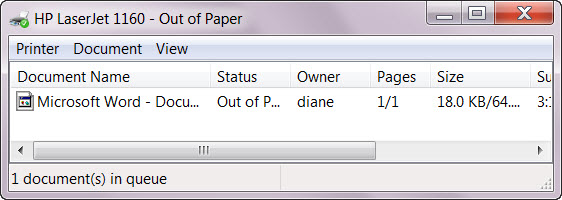
You may have to restart your computer as well as the printer to remove the document from the print spooler.
Step 3
Turn everything back on, put the paper back in the printer and all should be good. If not, repeat steps 1 and 2.
Happy Computing! See you tomorrow. - Diane




No comments:
Post a Comment